
Apr 20, 2021
How to use WhatsApp API reporting to enable a SMS or Voz fallbacks
A medida que más y más empresas engage sus clientes con WhatsApp, puede ser lento y costoso entender qué usuarios tienen cuentas de WhatsApp y cuáles no.
For those companies, understanding which users are not getting your WhatsApp API messages can help you optimize your broadcast message results, increase conversions, and engagement, and ensure connection with fallbacks.
With Bird’s Flows, you can entender automáticamente si se ha entregado un mensaje de WhatsApp, and use SMS or Voz as fall back options to ensure you reach your client. In this blog post, you will learn how to:
Configure su lógica de flujo con Flows
Vea los resultados de su campaña de mensajes WhatsApp API con Mapa de flujo
Crear una lista de números de teléfono de WhatsApp rechazados
This guide will help if your WhatsApp template messages have already been approved and you are already envío de mensajes de difusión with Flow Builder. If you are having issues getting your template messages approved or still not able to send your first WhatsApp message, make sure to read our Buenas prácticas para los mensajes de WhatsApp guide.
Requisitos
Antes de empezar a construir la lógica y el flujo dentro del Constructor de Flujo, necesita tener listos los siguientes requisitos:
With those, you can follow these steps to see your broadcast campaign results and build SMS/Voice fallbacks to help ensure deliverability using Flow Builder.
Paso 1: Crear un nuevo flujo en Flow Builder con un Webhook de WhatsApp
For the first step, start a new flow using esta plantilla:
1. Log in to your Bird Cuadro de mandos and go to Flows.
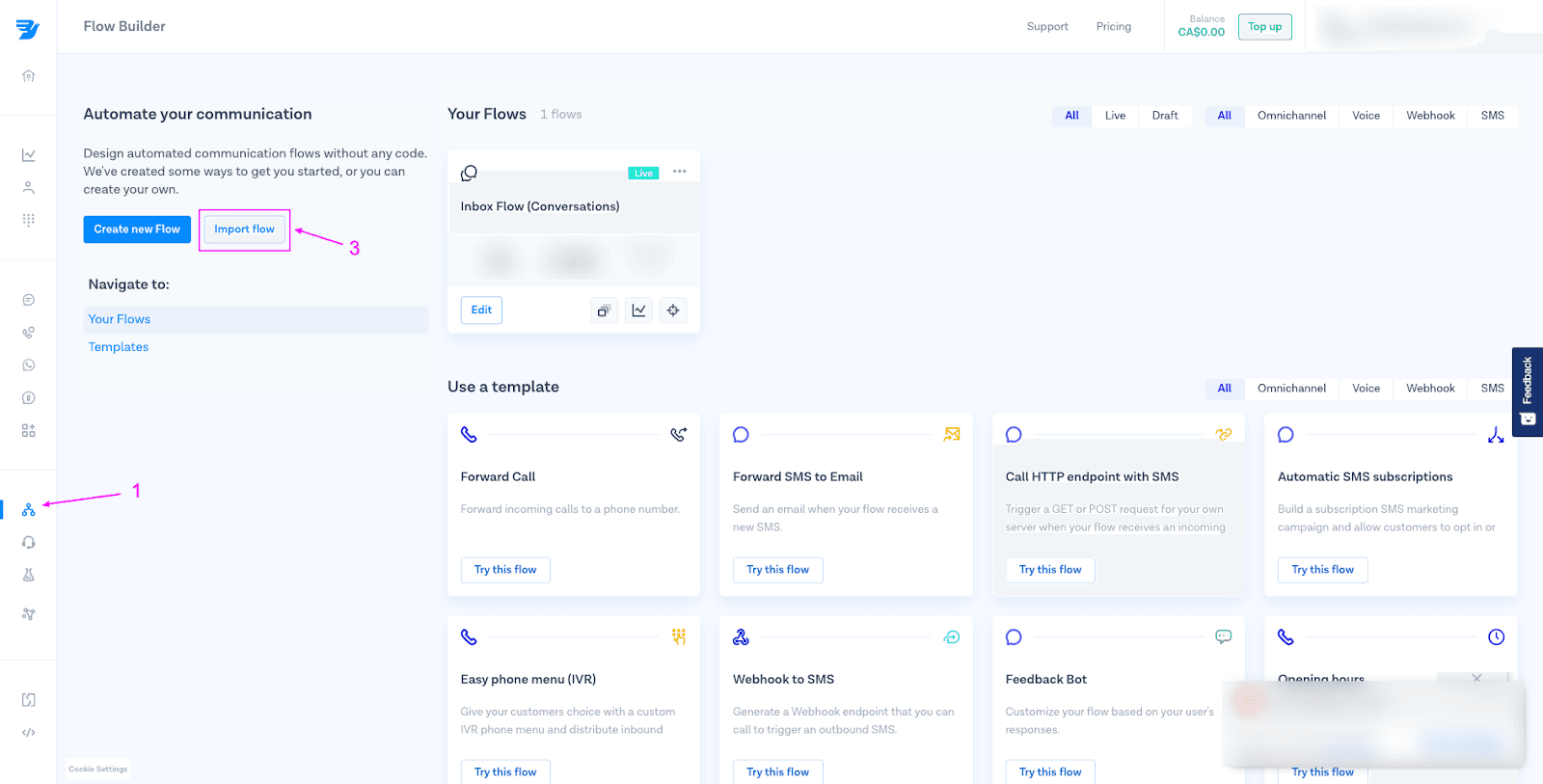
2. Download the flujo de muestras that you will be using.
3. Importe el flujo con la función de importación. Y publica el flujo.
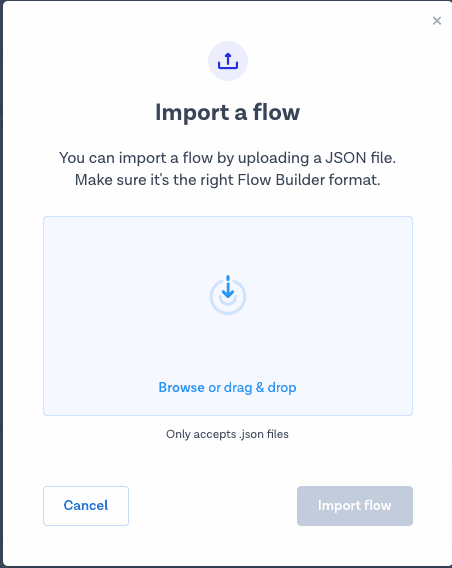
4. El flujo se parecerá a la imagen de abajo. A continuación, haga clic en el botón Publicar y copie la URL del Webhook generado.
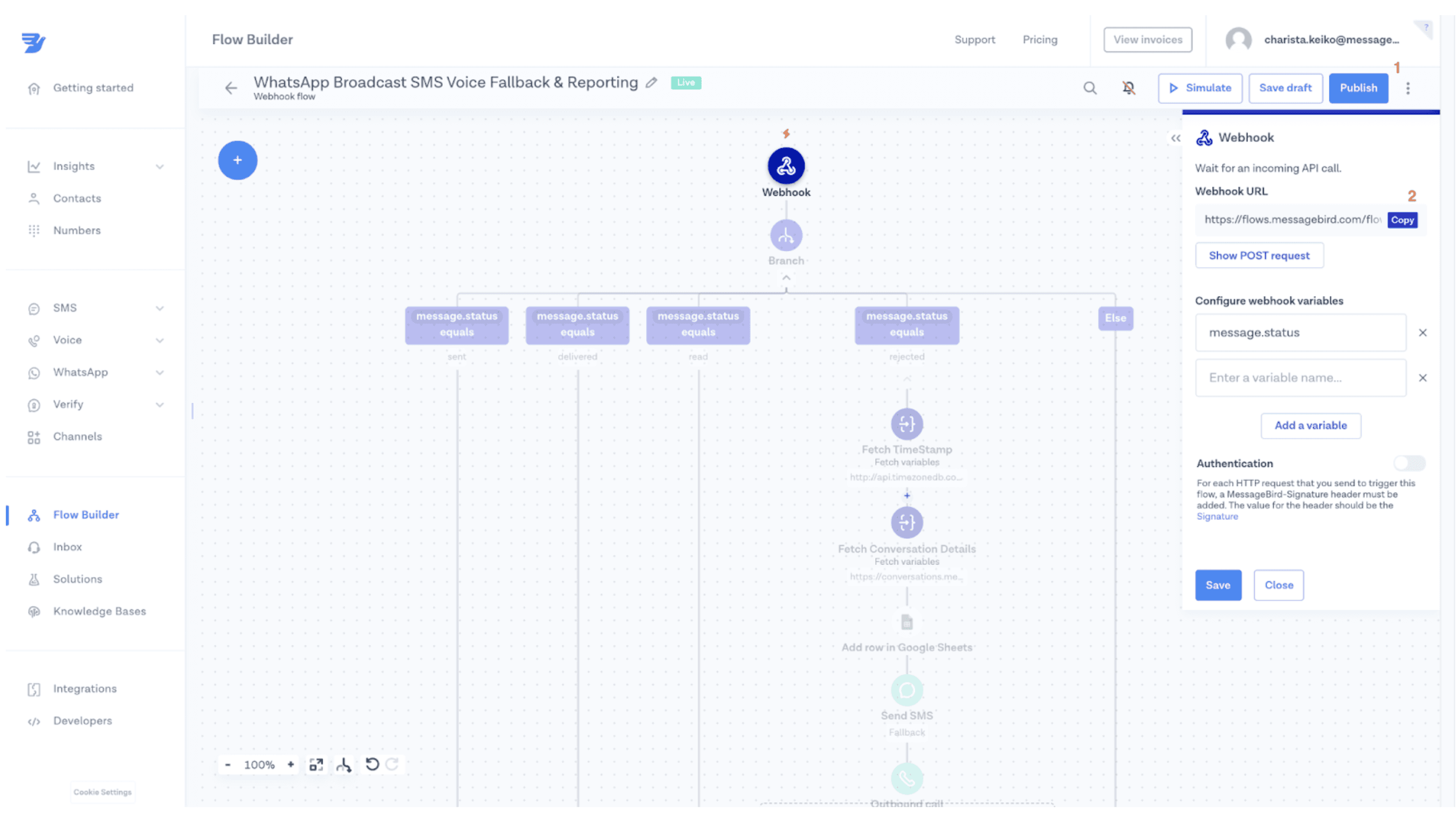
5. Vaya a su flujo de campaña de difusión de WhatsApp y ábralo. Haga clic en el paso Enviar mensaje de plantilla de WhatsApp, desplácese hasta la parte inferior y active el conmutador Informes de estado. Inserta la URL Webhook copiada en el campo disponible como se ve en la captura de pantalla de abajo. No olvides Publicar de nuevo.
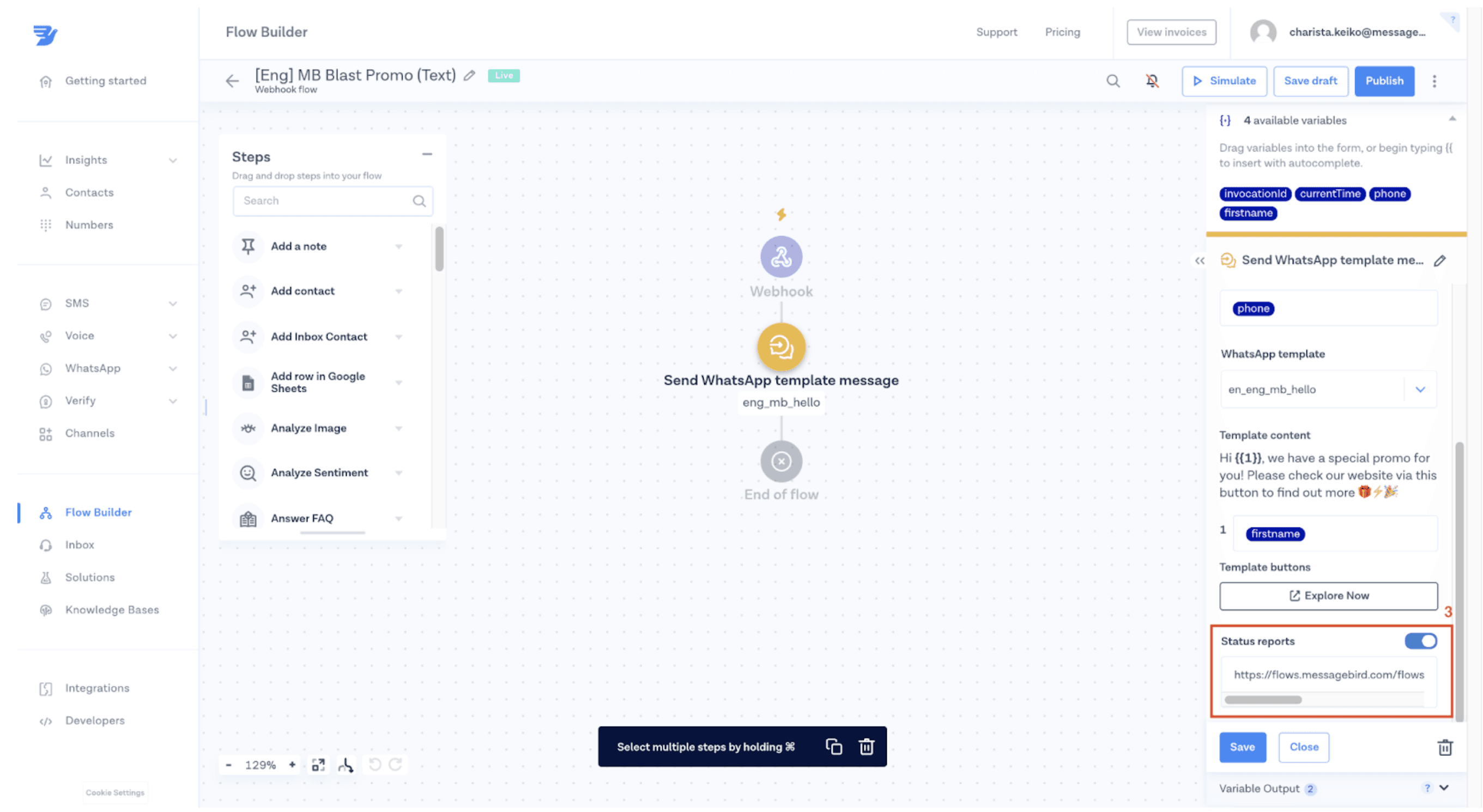
Paso 2: Registrar los detalles de los mensajes de WhatsApp en una nueva hoja de Google
En este paso, aprenderás a conectar tu flujo a Google Sheets para poder realizar un seguimiento de la entrega y el estado de los mensajes. A continuación, utiliza esa información para optimizar la entrega a través de WhatsApp y crear una lógica de reserva para asegurarte de que llegas a tu cliente.
1. Cree una nueva hoja de Google con el siguiente nombre ("Informes de campañas de WhatsApp") y columnas:
La hora: This will show the time your message was rejected
Mensaje_de: Quién es el remitente del mensaje
Mensaje_Para: Quién es el destinatario del mensaje
Estado: Cuál es el estado actual del mensaje
Descripción: ¿Cuál es el motivo del rechazo del mensaje?
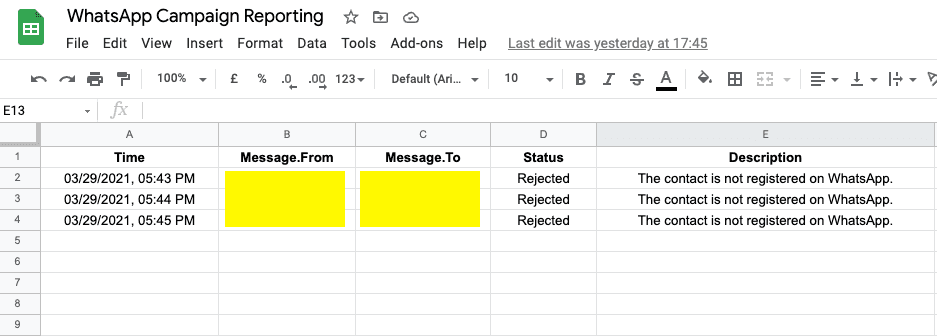
2. Integra tu cuenta de Google with the Bird dashboard so that you can connect the sheet you just created with your flow
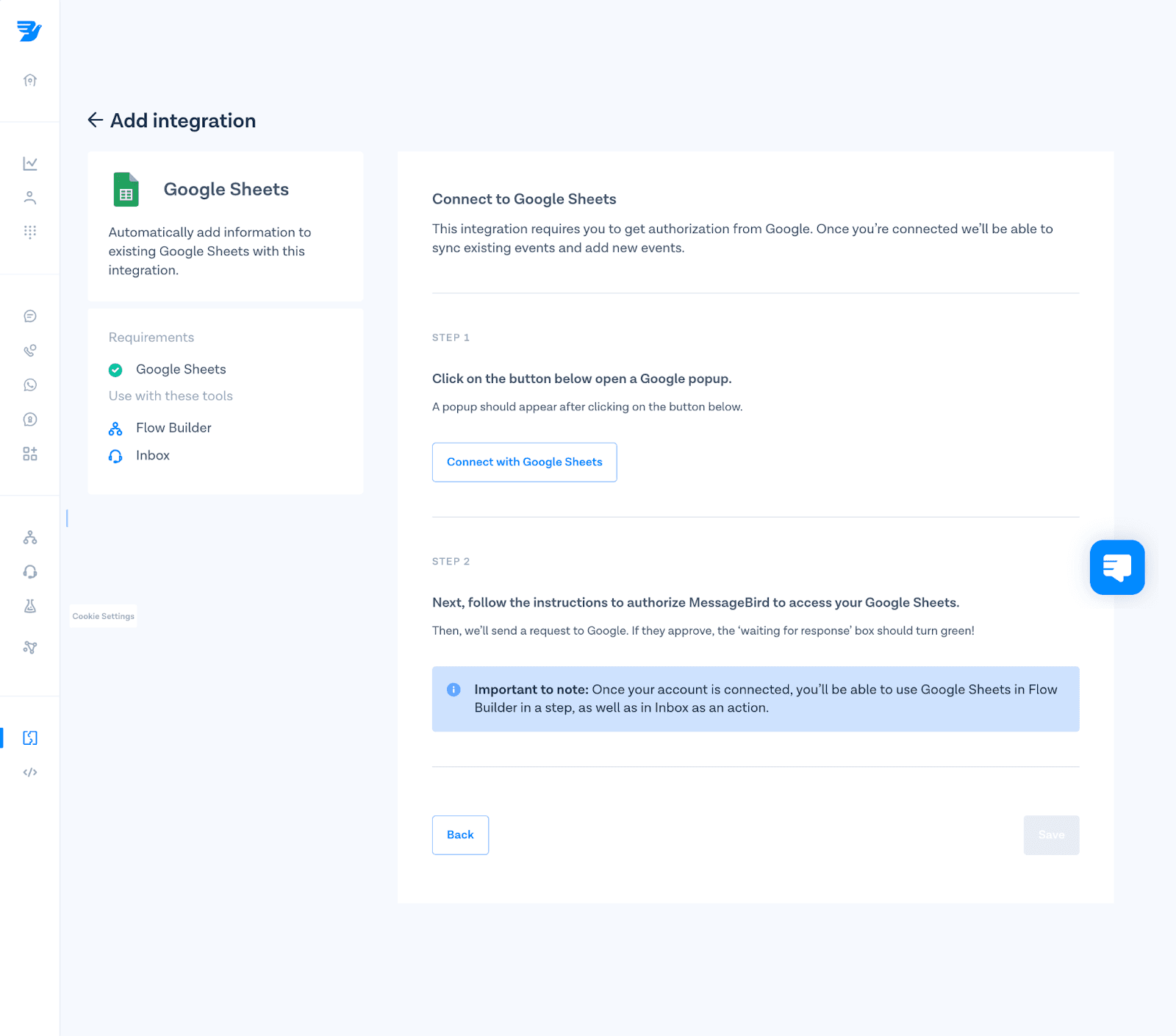
3. Conecta tus columnas de "Informes de campañas de WhatsApp" con cada columna con tu nuevo flujo dentro de Flow Builder.
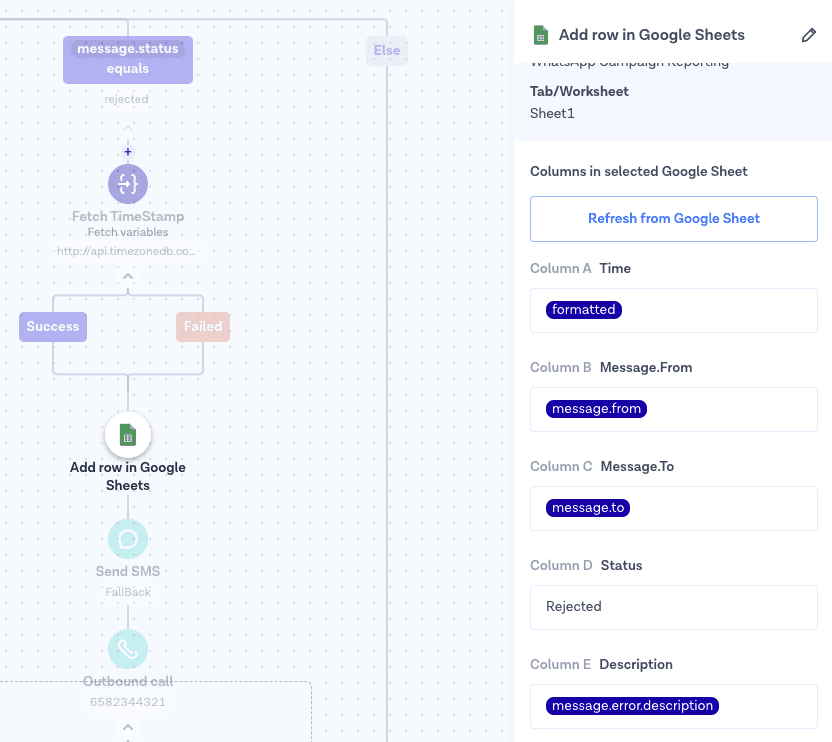
Parte 3: Crear una lógica de respuesta SMS/Voz
In this step, you will be able to add fallback channels (SMS or Voice) to your flow logic if a WhatsApp message is rejected.
Estas son algunas de las razones más comunes por las que se rechazan mensajes en esta fase:
El número de teléfono de sus clientes no es válido
No tienen señal en el momento en que se enviaron los mensajes
No utilizan WhatsApp ni lo tienen instalado en su móvil
Once you open the flow in Flows, you will see four different branches (see image below). These branches are aligned with WhatsApp API estados de los mensajes:
Enviado: Mensaje recibido por el servidor de WhatsApp
Entregado: Mensaje entregado al destinatario
Leído: Mensaje leído por el destinatario
Rechazado: El mensaje enviado por su empresa no se ha podido enviar
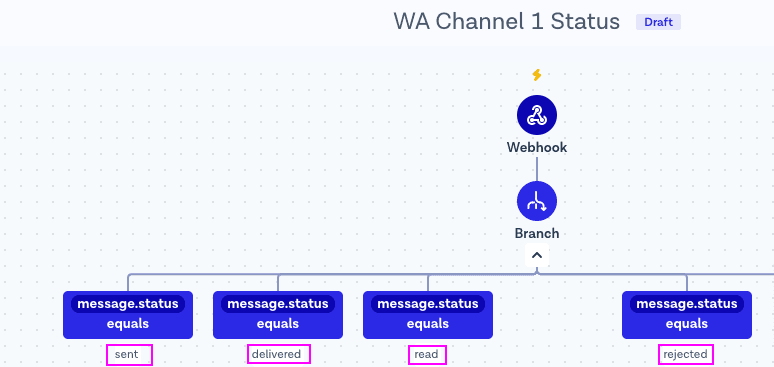
En este paso, añadirá su canal alternativo a la rama rechazada. La rama rechazada capturará a todos los clientes que no hayan recibido correctamente su mensaje de WhatsApp.
1. Add “Send SMS” or “Outbound Call” action as a step into the rejected branch. This branch will be used as the fallback route once messages are rejected by WhatsApp Business API. For example, if a message is not successfully delivered, Flow Builder will send an SMS or voice message.
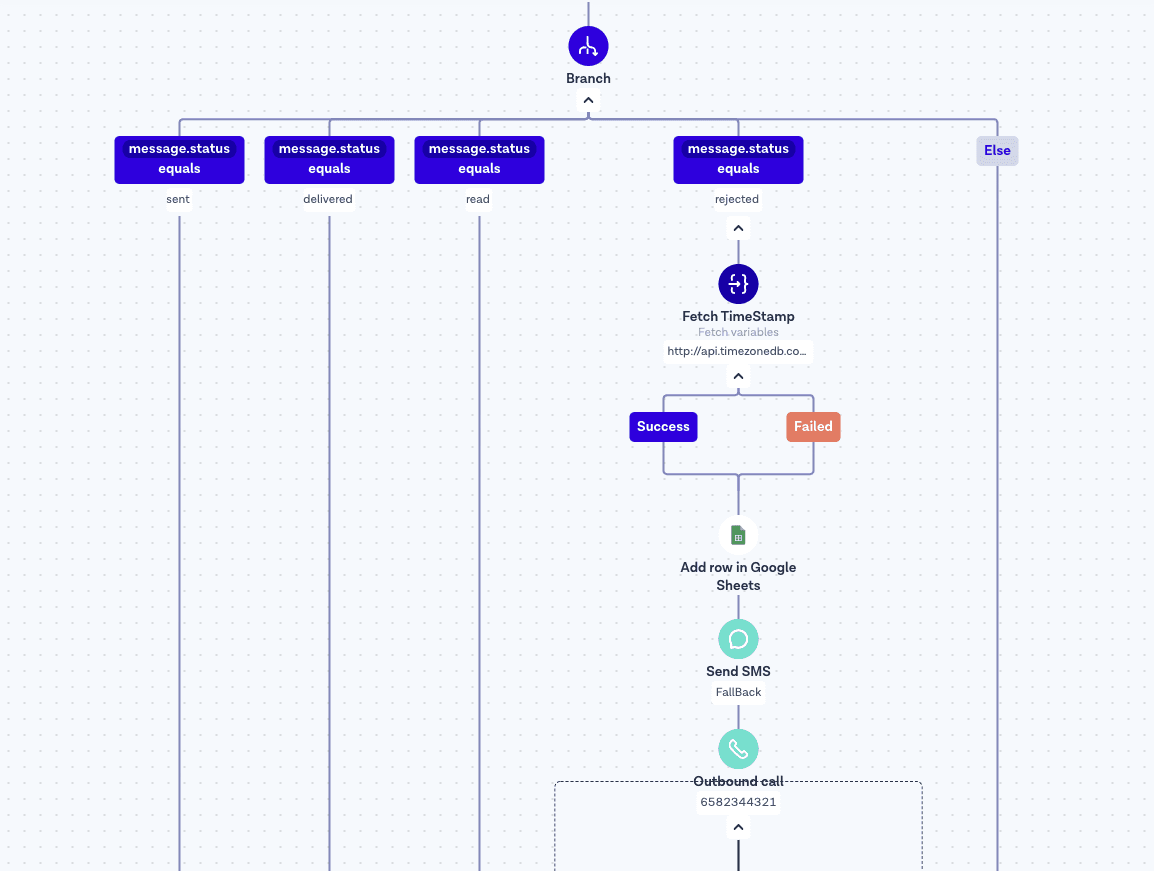
2. Use Flow Heatmap to monitor the flow and see your WhatsApp API campaign results. You will be able to see how many messages were sent, delivered, rejected and much more.
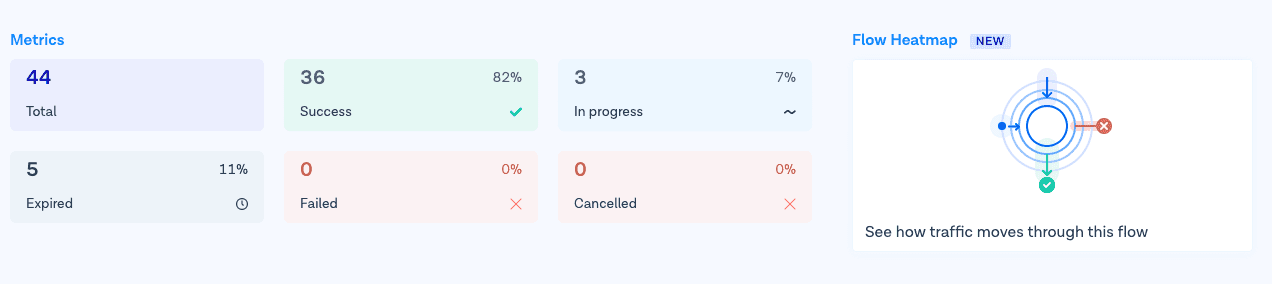
Use our Heatmap to understand the results and deliverability of your WhatsApp API broadcast campaigns.
Parte 4: Añada una marca de tiempo a su flujo (opcional)
En default timestamp variable in Flows is based on UTC time zone. You can use a “Obtener variables" step within Flow Builder to make a GET request to http://api.timezonedb.com and automatically sync with the customer’s time zone. En variables de salida should be formato. Please register and get your own free API key.
Consejo: Make sure to monitor the flow’s handle failures to ensure your flow will continue even if the request fails.
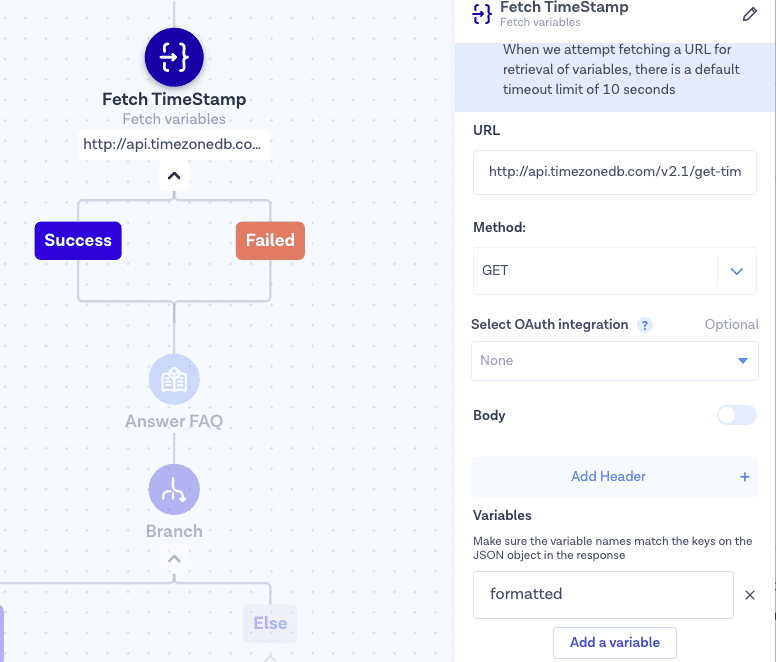
These are the simple steps you need to follow to start using SMS or Voice as a fallback when your Mensajes de WhatsApp are not successfully delivered.
Conclusión
Your flow is now able to create a Heatmap and show the results of your WhatsApp broadcast campaigns. Now you know how to use Flows to customize your customer experience. To continue building projects and engage with your customers via one single API, check our WhatsApp API and API de conversaciones documentation.