
Apr 20, 2021
How to use WhatsApp API reporting to enable a SMS or Röst fallbacks
Eftersom allt fler företag använder WhatsApp för att nå sina kunder kan det vara tidskrävande och dyrt att förstå vilka användare som har WhatsApp-konton och vilka som inte har det.
For those companies, understanding which users are not getting your WhatsApp API messages can help you optimize your broadcast message results, increase conversions, and engagement, and ensure connection with fallbacks.
With Bird’s Flows, you can automatiskt förstå om ett WhatsApp-meddelande har levererats, and use SMS or Röst as fall back options to ensure you reach your client. In this blog post, you will learn how to:
Ställ in din flödeslogik med Flows
Se resultaten av din WhatsApp API kampanj med Flöde Heatmap
Skapa en lista över WhatsApp-telefonnummer som avvisats
This guide will help if your WhatsApp template messages have already been approved and you are already skicka broadcast-meddelanden with Flow Builder. If you are having issues getting your template messages approved or still not able to send your first WhatsApp message, make sure to read our Bästa praxis för WhatsApp-meddelanden guide.
Krav
Innan du börjar bygga logiken och flödet i Flow Builder måste du ha följande krav redo:
With those, you can follow these steps to see your broadcast campaign results and build SMS/Voice fallbacks to help ensure deliverability using Flow Builder.
Steg 1: Skapa ett nytt flöde i Flow Builder med en WhatsApp Webhook
For the first step, start a new flow using denna mall:
1. Log in to your Bird Instrumentpanel and go to Flows.
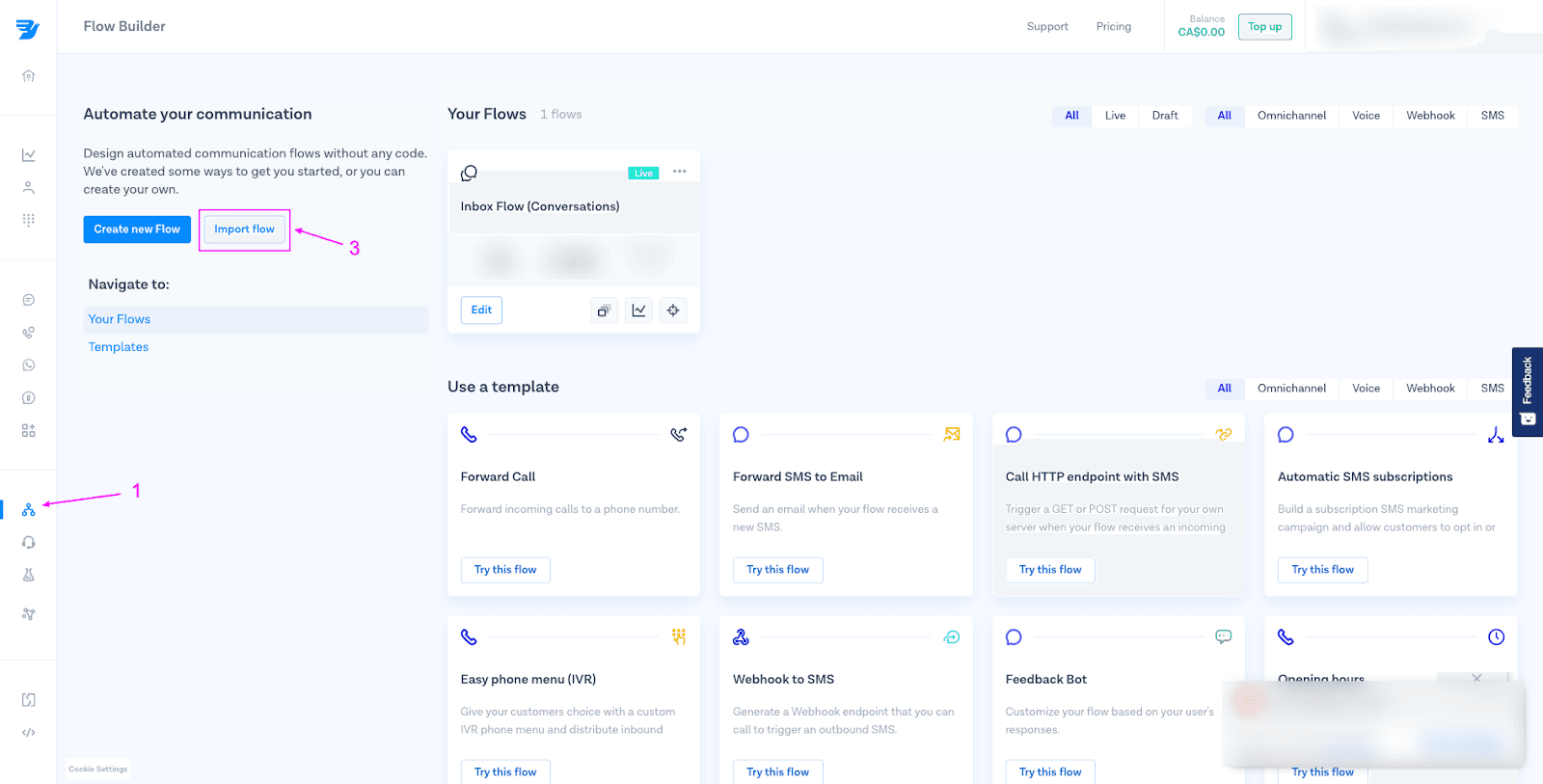
2. Download the provflöde that you will be using.
3. Importera flödet med importfunktionen. Och publicera flödet.
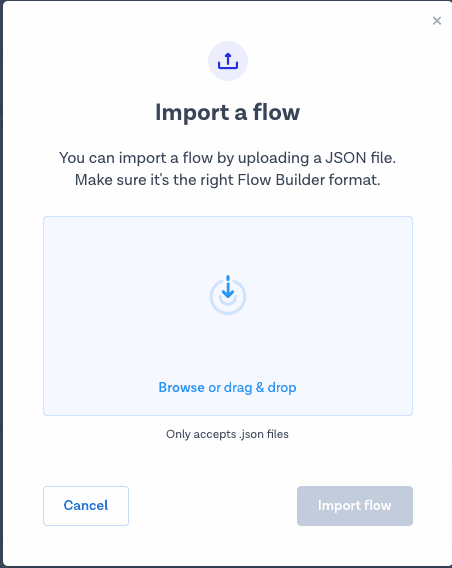
4. Flödet kommer att se ut som i bilden nedan. Klicka sedan på knappen Publicera och kopiera den genererade Webhook-URL:en.
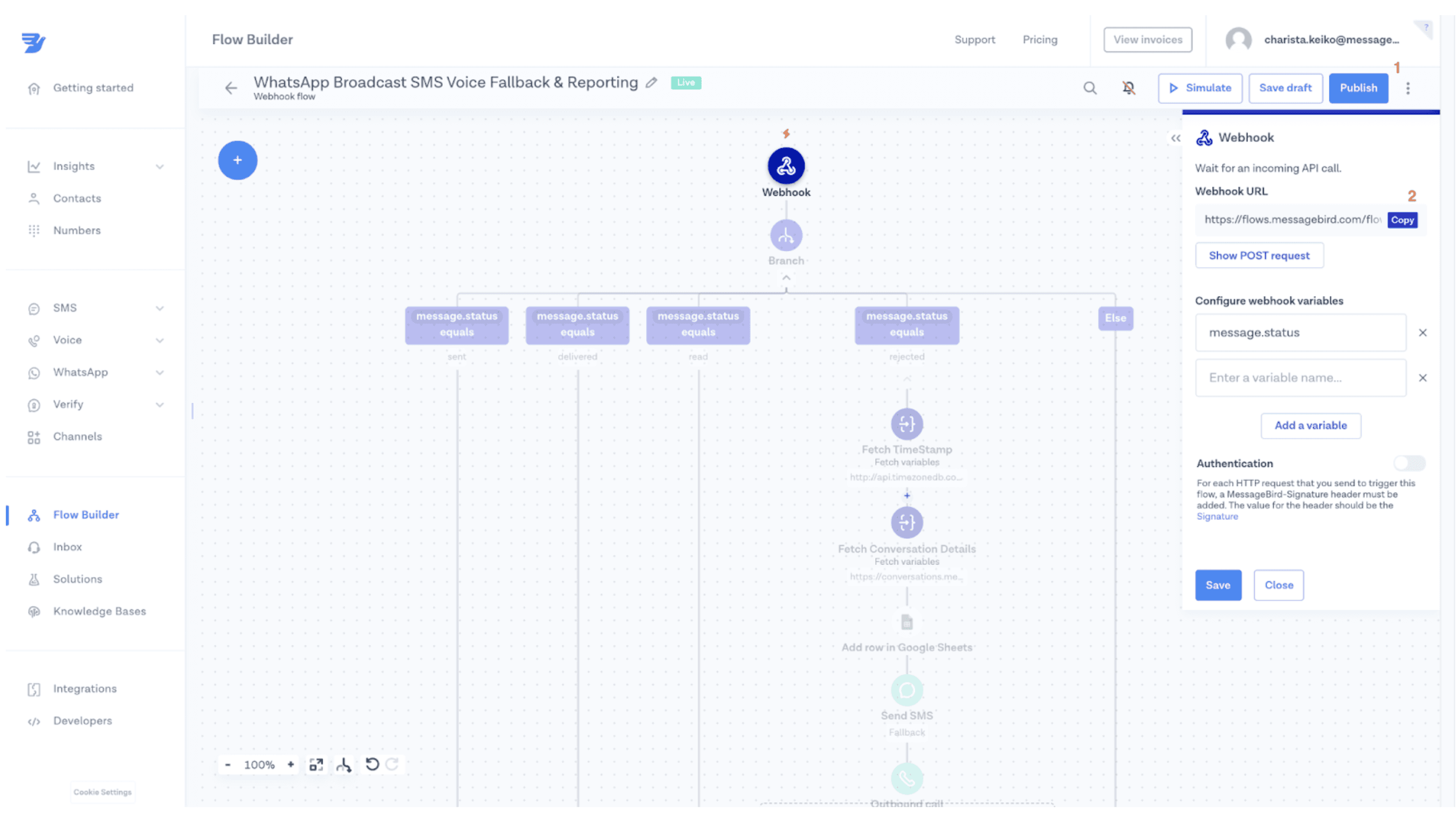
5. Navigera till och öppna ditt WhatsApp Broadcast-kampanjflöde. Klicka på steget Skicka WhatsApp-mallmeddelande, bläddra till botten och slå på växeln Statusrapporter. Infoga den kopierade Webhook-URL:en i det tillgängliga fältet som visas i skärmdumpen nedan. Glöm inte att Publicera igen.
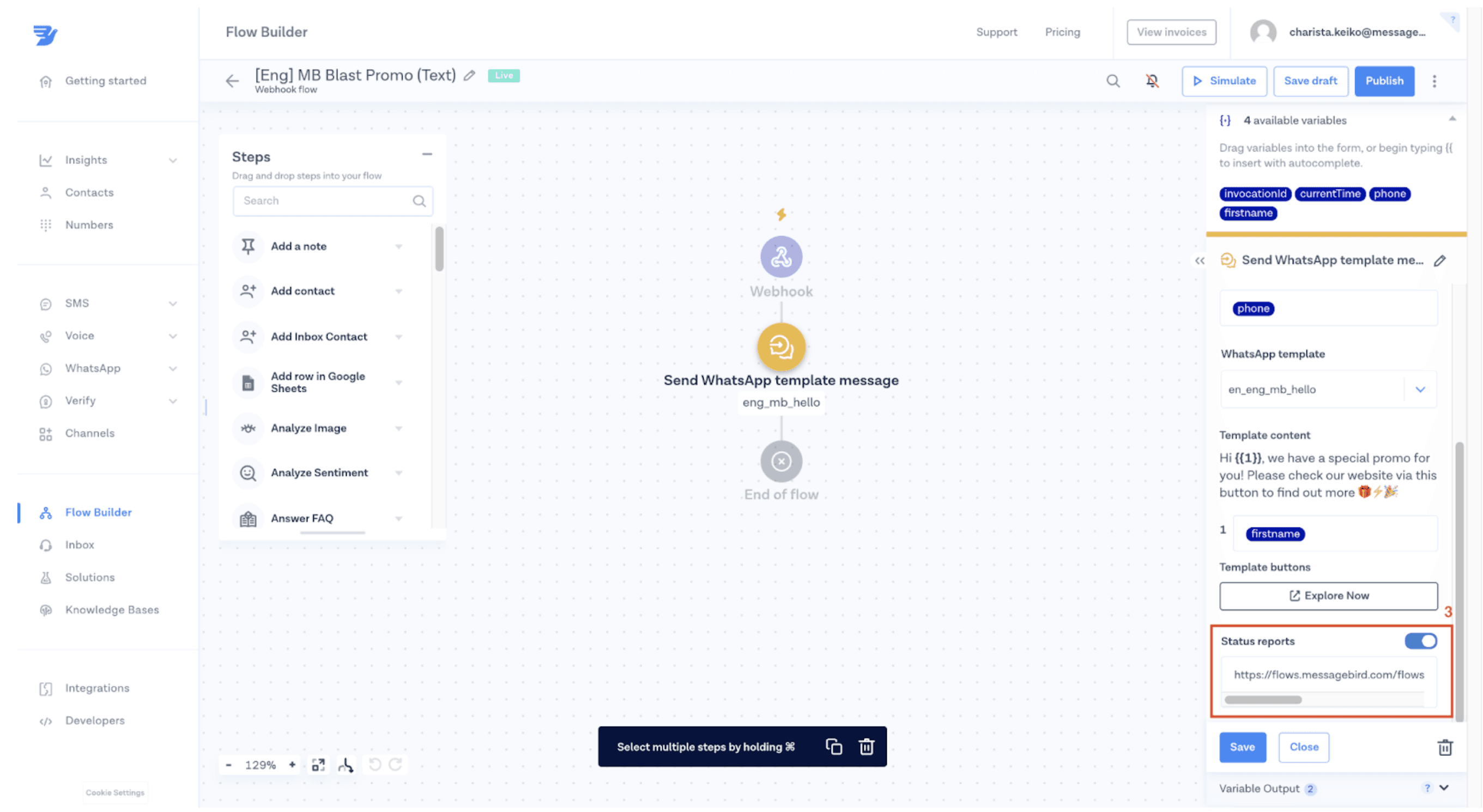
Steg 2: Spela in detaljer om WhatsApp-meddelanden på ett nytt Google Sheet
I det här steget får du lära dig hur du ansluter ditt flöde till Google Sheets så att du kan spåra leverans och status för meddelanden. Använd sedan den insikten för att optimera leveransen via WhatsApp och skapa fallback-logik för att säkerställa att du når din kund.
1. Skapa ett nytt Google Sheet med följande namn ("WhatsApp Campaign Reporting") och kolumner:
Tid: This will show the time your message was rejected
Meddelande_Från: Vem är meddelandets avsändare
Meddelande_Till: Vem är mottagare av meddelandet
Status: Vilken är den aktuella statusen för meddelandet
Beskrivning: Vad är orsaken till att meddelandet avvisas?
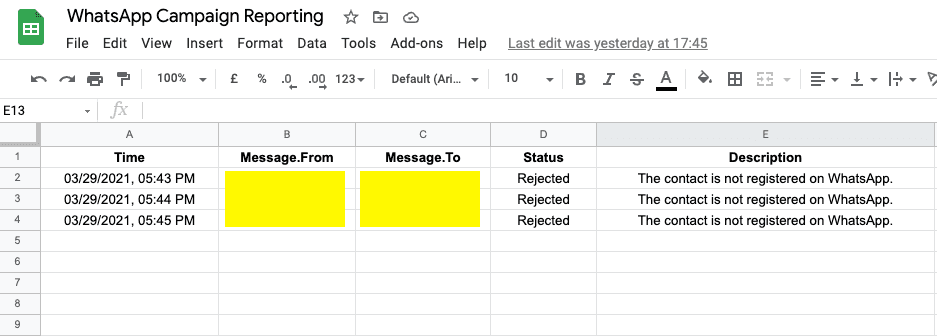
2. Integrera ditt Google-konto with the Bird dashboard so that you can connect the sheet you just created with your flow
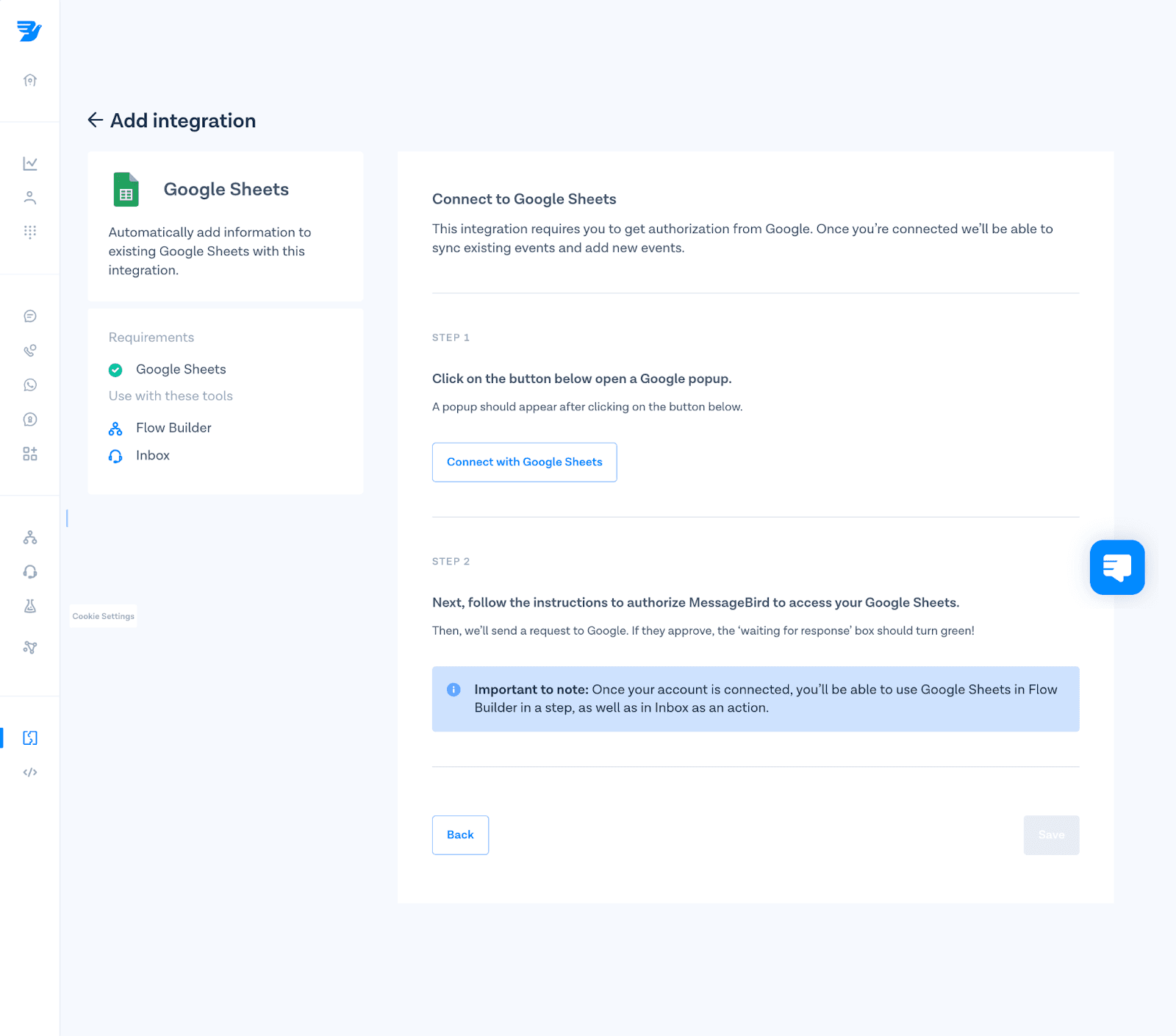
3. Anslut dina "WhatsApp Campaign Reporting"-kolumner till varje kolumn med ditt nya flöde i Flow Builder
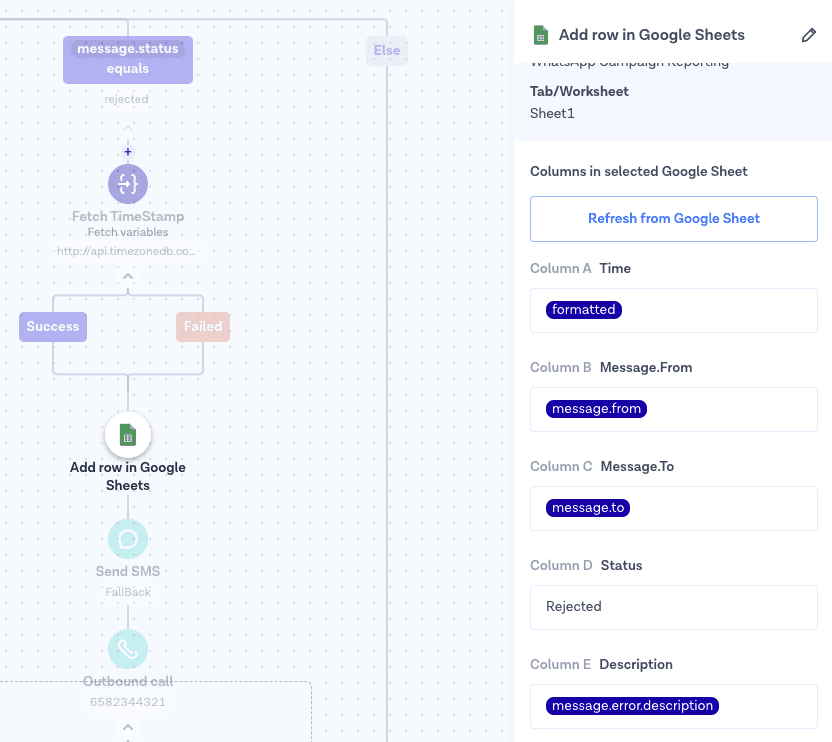
Del 3: Skapa reservlogik för SMS/röst
In this step, you will be able to add fallback channels (SMS or Voice) to your flow logic if a WhatsApp message is rejected.
Detta är några av de vanligaste orsakerna till att meddelanden avvisas i detta skede:
Din kunds telefonnummer är ogiltigt
De hade ingen signal när meddelandena skickades
Använder inte WhatsApp eller har det installerat på sin mobiltelefon
Once you open the flow in Flows, you will see four different branches (see image below). These branches are aligned with WhatsApp API status för meddelanden:
Skickat: Meddelande mottaget av WhatsApp-servern
Levererat: Meddelande levererat till mottagaren
Läs: Meddelandet har lästs av mottagaren
Meddelandet avvisades: Meddelande skickat av ditt företag misslyckades med att skicka
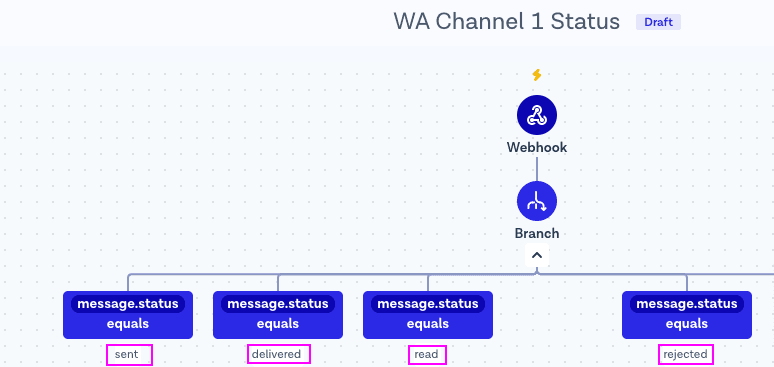
I det här steget lägger du till din reservkanal till den avvisade grenen. Den avvisade grenen kommer att fånga upp alla dina kunder som inte fick ditt WhatsApp-meddelande.
1. Add “Send SMS” or “Outbound Call” action as a step into the rejected branch. This branch will be used as the fallback route once messages are rejected by WhatsApp Business API. For example, if a message is not successfully delivered, Flow Builder will send an SMS or voice message.
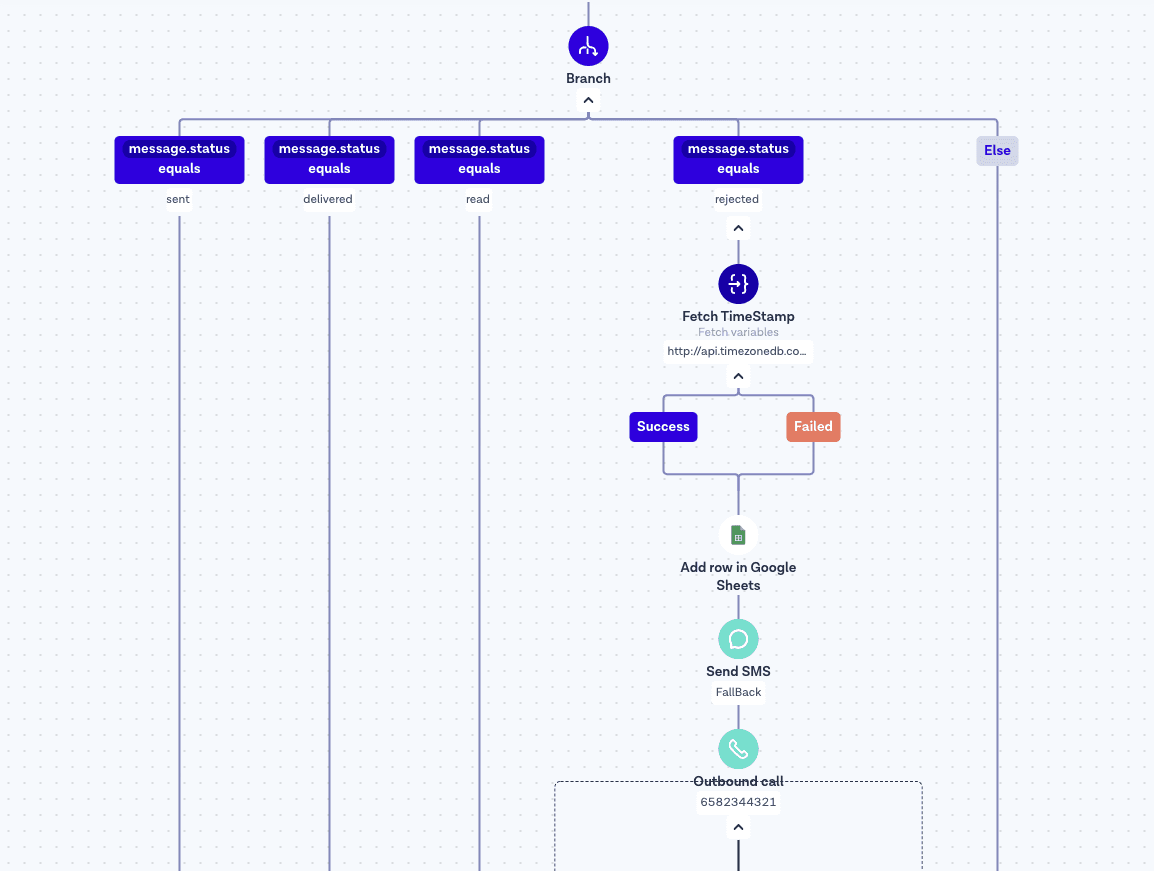
2. Use Flow Heatmap to monitor the flow and see your WhatsApp API campaign results. You will be able to see how many messages were sent, delivered, rejected and much more.
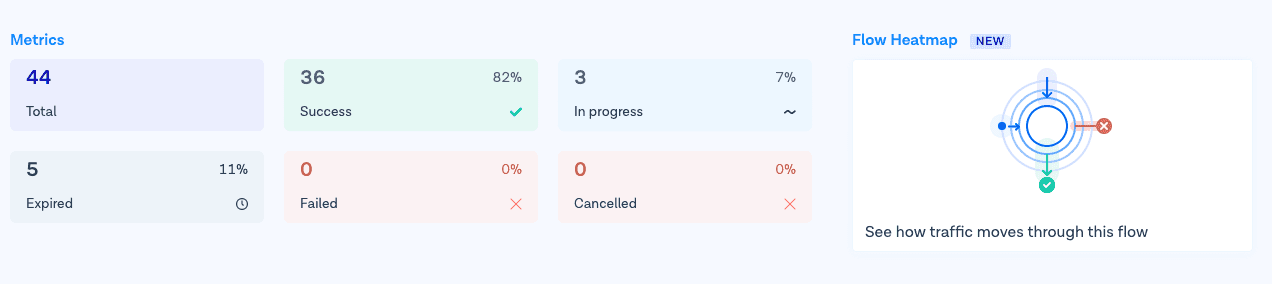
Use our Heatmap to understand the results and deliverability of your WhatsApp API broadcast campaigns.
Del 4: Lägg till tidsstämpel i ditt flöde (valfritt)
Den default timestamp variable in Flows is based on UTC time zone. You can use a “Hämta variabler" step within Flow Builder to make a GET request to http://api.timezonedb.com and automatically sync with the customer’s time zone. Den variabler för utdata should be formaterad. Please register and get your own free API key.
Tips: Make sure to monitor the flow’s handle failures to ensure your flow will continue even if the request fails.
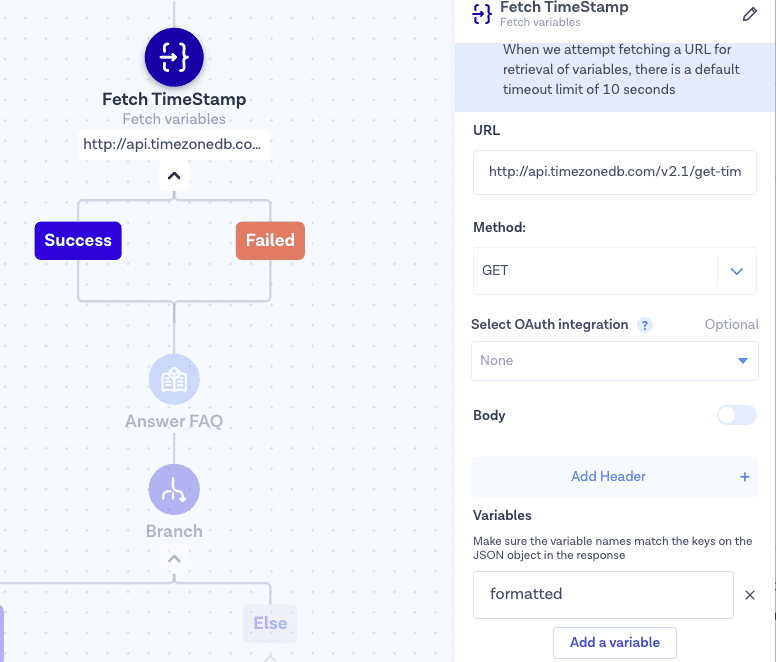
These are the simple steps you need to follow to start using SMS or Voice as a fallback when your WhatsApp-meddelanden are not successfully delivered.
Slutsats
Your flow is now able to create a Heatmap and show the results of your WhatsApp broadcast campaigns. Now you know how to use Flows to customize your customer experience. To continue building projects and engage with your customers via one single API, check our WhatsApp API and API för konversationer documentation.